Step 1:
Download suitable version of ICEfaces framework from ICEfaces home page. Hear I’m using Java EE - Eclipse Platform 3.4 to develop an application of JSF/ICEfaces. Therefore download the ICEfaces 1.7 Eclipse 3.4 plug-ins archive form hear
Step 2:
Run the Java EE - Eclipse Platform 3.4 and select Help in main navigation pannal -> Software Updates… -> Available Software tab ->Add site -> Local -> set the path to the extracted archive folder of ICEfaces plug-in.
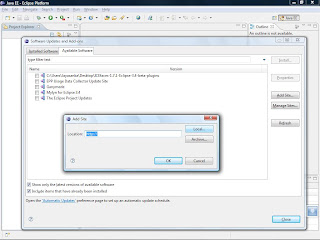
Then select all ICEfaces plug-in updates -> Install -> accept the COMMUNITY LICENSE AGREEMENT and finish. Finally restart the IDE.
Step 3:
Create a new Dynamic web project. Set the JEE application server -> select the configuration as ICEface project (Follow the figure).
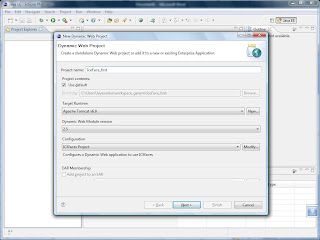
Use server supplied JSF implementation (ICEfaces run on JSF) -> change the mapping URL pattern as *.iface -> finish
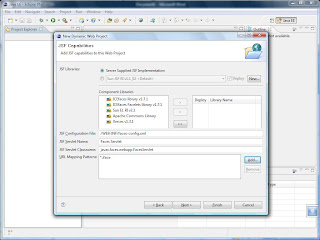
Select the project and add JSP page to the project by right clicking on the created project.
Add an “index.jspx” page to the webContent folder. Use the ICEfaces JSPX page template. -> Finish.
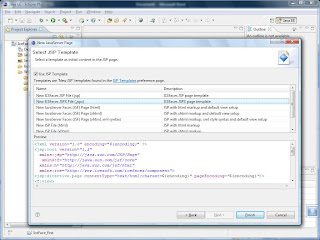
And run the project… Make sure you have added the runtime libraries to the WEB-INF folder.

3 comments:
Good post for beginner. Keep it up.
Ping back http://www.thiwanka.com
Congratulations from the Technical Blog Award winner ;-):
http://blog.rainer.eschen.name/2008/10/31/icefaces-technical-blog-award-for-springsteam-blog/
such a nice tut
Post a Comment